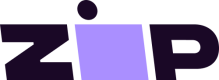Widget Guidelines
The widget is the foundation for customers' understanding of Zip Customers are more likely to use Zip if they understand its benefits and how it works. Zip’s installment payments are proven to increase average order value and conversion rates, particularly when the Zip widget is displayed according to these guidelines.
These Zip Guidelines describe how and where the Zip widget should appear on partner sites.
For implementation, please refer to the technical guidance on Widget Integration.
1. Widget Contents
The Zip widget must contain explanatory text, the Zip Installment Price, the Zip logo, and the link to the Zip informational modal.
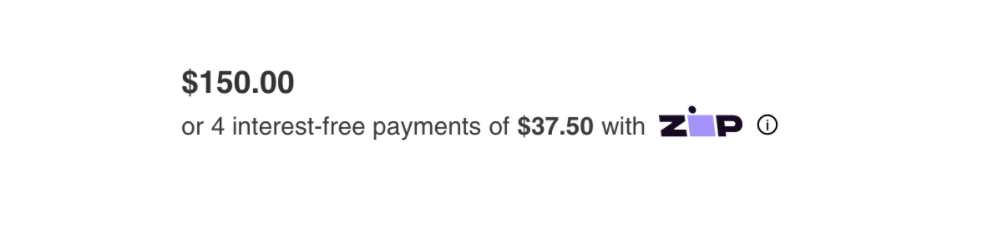
2. Display the widget on the Product Details Page
- Place the widget under the product price.
- The Zip installment price inside the widget should update dynamically when a product has variable prices.
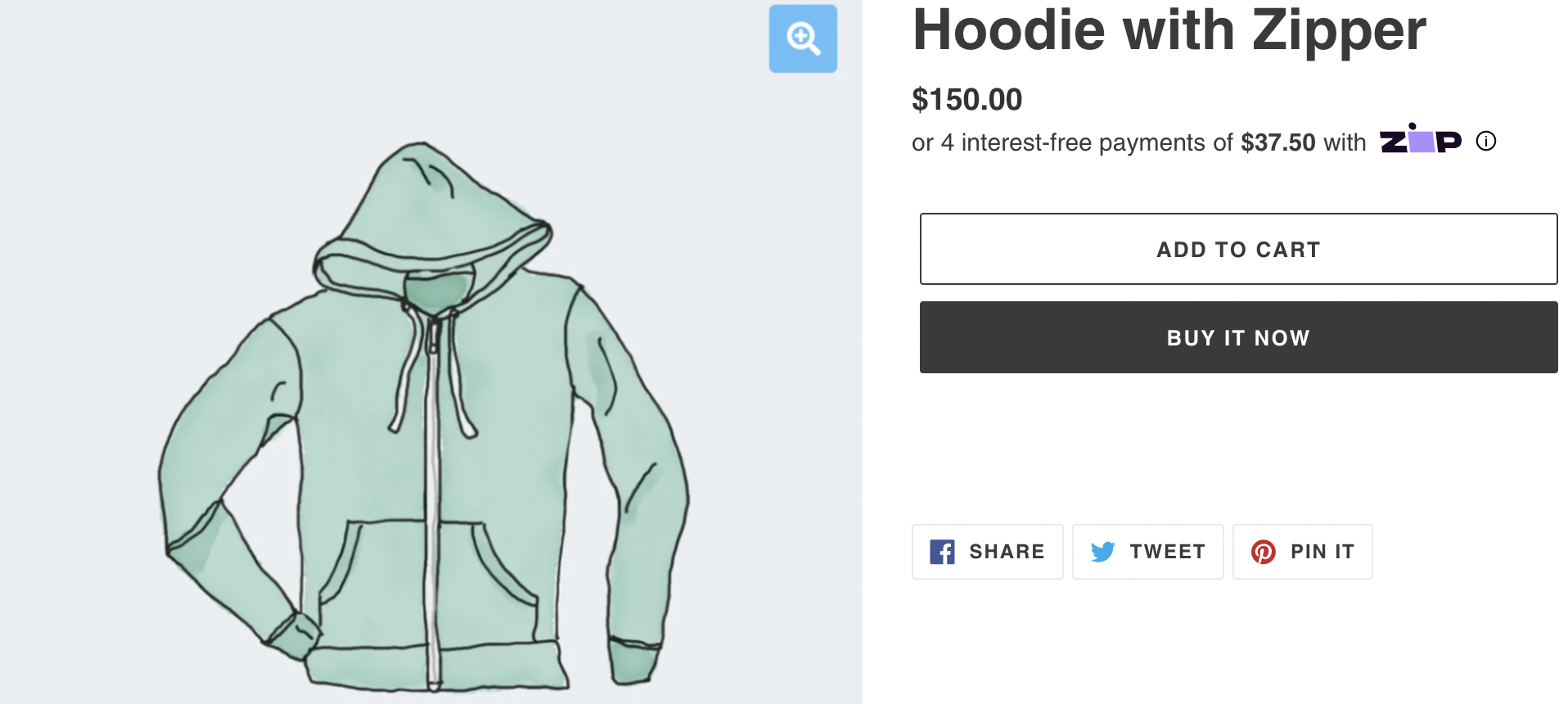
3. Display the widget on the the Cart and Mini Cart
- Place the widget under the Total or Subtotal.
- The Zip installment price inside the widget should update dynamically when the quantities in the cart are adjusted.
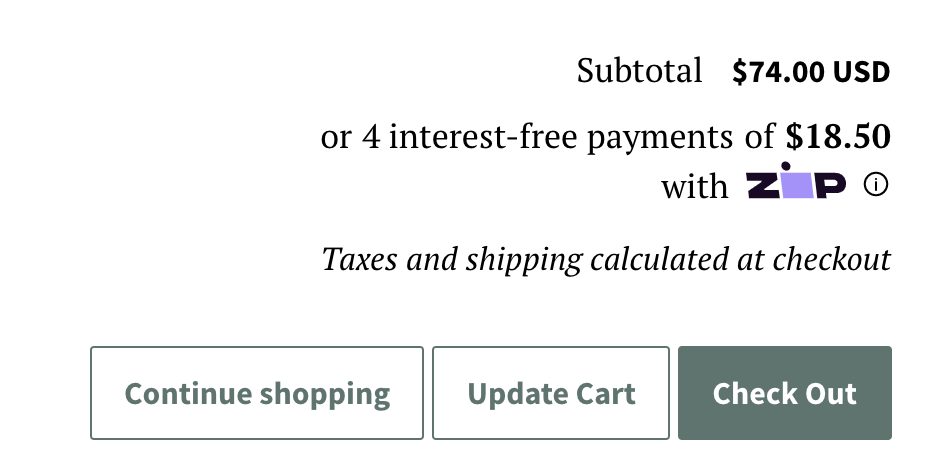
4. Verify the informational modal opens
When the information "i" link inside the widget is clicked, an informational modal should appear that describes how to purchase with installments by Zip.
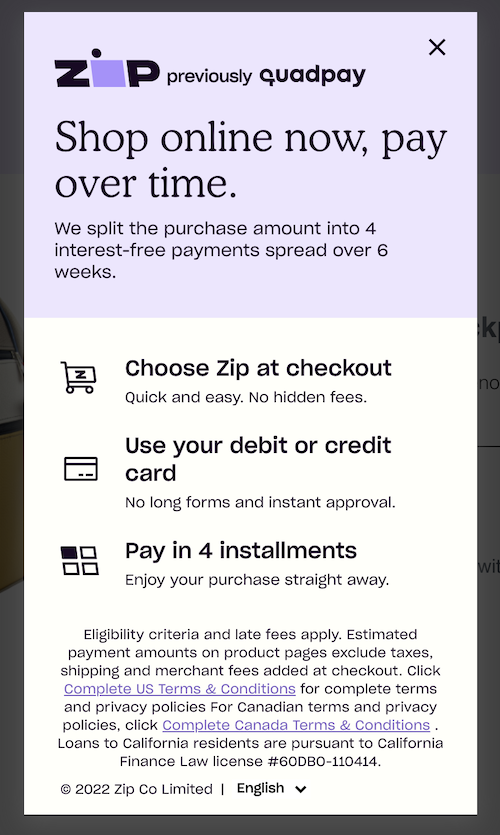
5. Update the widget text based on minimum amount
To encourage customers to purchase more, when the product price or the cart total is below the minimum Zip amount, display this text in the widget:
"or 4 interest-free payments on orders over ${minimum-price}"
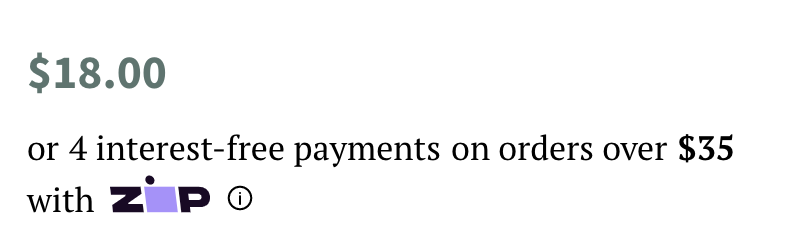
6. Update the widget text based on maximum amount
When the product price or cart total is over the maximum Zip amount, display this alternate text in the widget:
"or 4 interest-free payments on orders up to ${maximum-price}”
Updated almost 4 years ago