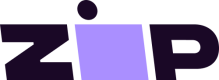Postman Guide
Use Postman to explore the Zip US APIs without writing any code. You can test endpoints right away by importing Zip’s Postman collection and plugging in your credentials.
1. Fork the Zip US Postman collection
-
Sign up or Sign in to your Postman account (https://postman.com).
-
Import the Zip US collection:
- Select the Run in Postman button below:
-
Click the Gateway API Collection.
-
Select Fork near the top right of the screen.
2. Configure Authentication Variables
Every request in the collection uses Environment Variables. To set these:
-
In Postman, open your fork of Zip US API Collection.
-
Click the Environments tab.
-
Fork the Template Environment.
-
For each key, enter the Current Value:
Variable Description merchant_idYour merchant ID (found under Settings in the Zip Merchant Portal). client_secretSecret key for Signature Calculation (found under Settings in the Zip Merchant Portal). environment.sandfor sandbox; leave blank for production.Other variables See full list in the API docs: https://docs.us.zip.co/reference/orders -
Click Save.
Note
The collection's pre-request scripts will automatically read the
client_secret, calculate the signature, and inject theQ-XP-Signatureheader for you.
3. Make API Calls
Example: Authorize & Capture an Order
-
Authorize
- Navigate to Gateway API → Orders → Authorize.
- Add the order information into the request body.
- Click Send.
- Click on the console at the bottom of the screen.
- Copy the URL in the console and paste it into a browser window. The URL should start with https://zip-checkout.sand.us.zip.co for sandbox or https://zip-checkout.us.zip.co for production.
- Go through the Zip checkout flow.
- Once completed, copy the
orderIDfrom the URL.
-
Capture
- Go to Gateway API → Orders → Capture an Order.
- Set the previously copied
orderIDinto appropriate section in the capture URL. - Set the order information for the capture in the request body.
- Click Send to capture payment against the authorized order.
Additional Resources
- Zip US API Reference
- Signing Requests
- Forking a Collection or Environment
- Support: Contact [email protected] or your dedicated account manager if you have any questions.
Updated 6 months ago