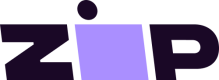Testing & QA
We recommend first integrating in a test or staging environment and then integrating in the production environment. The below steps can be used to test or QA the integration.
Test the Payment Gateway
- Visit the online store.
- Add items to the cart.
- Complete the checkout process (enter any name, email, phone, and address).
- Select Zip as your payment method.
- Click Place Order.
- You will be redirected to the Zip-hosted payment flow.
- Complete the Zip Checkout Process. If you are using a staging environment and staging configuration credentials, use the below Test Data.
- Click Confirm Payment.
- You will be redirected back to your online store site after a successful checkout, where you will see the order confirmation screen.
- Visit the Zip Merchant Portal to confirm this purchase appears as an order.
Merchant Portal
The Zip Merchant Portal is available for test/staging and production environments. Please contact [email protected] if you have any questions on credentials for the Merchant Portal.
Test Data
This test data is only valid if you are using a staging environment with staging configuration credentials.
| Field | Test Data |
|---|---|
| Phone | A valid U.S. mobile phone number |
| Can be real or fake valid email address (‘@example.com’ for fake) | |
| Verification Code | Code received via SMS to a valid U.S. mobile phone number |
| Name | Anything |
| Address | Anything valid |
| Birthdate | Anything 18+ years old |
| Social Security Number | 123-45-6789 |
| Billing Address | Anything valid |
| Card Holder Name | Anything |
| Credit Card Number | 4242 4242 4242 4242 |
| Debit Card Number | 4000 0566 5566 5556 |
| Expiration Date | Any future date |
| CVC | 222 |
Test Refunds
- In the online store's admin tool, locate the order you would like to issue a refund for.
- Issue the refund following the same steps typically used to issue refunds for other payment platforms.
- In the online store's admin tool, verify the order status updates to reflect the refund.
- Visit the Zip Merchant Portal (staging environment) to confirm this Order correctly reflects the refund.
If the online store doesn't handle issuing refunds directly, the Zip Merchant Portal can be configured to issue refunds. Contact [email protected] to learn more.
Test the Widget
For each screen, the widget appears on, usually the Product Details Page, Cart, and Mini Cart:
- Ensure the widget meets Zip Widget Style Guidelines on desktop, tablet, and mobile.
- Locate a product with variable prices and verify the QuadPay Installment Price updates when the Product Price updates.
- When products are in the cart, adjust the quantities of products and verify the Zip Installment Price updates when the Cart Total updates.
- Click on the "Learn More" link and verify the informational modal appears.
- Locate a product that is under the Zip Minimum Amount and verify the alternative "or 4 payments on orders over ${minimum-price}" text appears.
- Add products to the Cart so that the Cart Total exceeds the Zip Maximum Amount and verify the alternative "or 4 payments on orders up to ${maximum-price}" text appears.
Test Pending Orders
To account for edge cases where a customer does not get successfully redirected back to the online store (due to a network or other unexpected interruption), the online store's internal order status should be updated to reflect the outcome of the Zip checkout.
There are three use cases to test:
-
Checkout with Zip, and on a Zip Checkout screen (checkout.quadpay.com), click the "Back to Cart" link. In the online store admin, the order should be treated as an abandoned cart and not appear in the orders list after about 10 minutes.
-
Checkout with Zip, and on a Zip Checkout screen (checkout.quadpay.com), close the browser. In the online store admin, the order status should be "Pending Zip." After more than 60 minutes, the order should be treated as an abandoned cart and not appear in the online store admin.
-
Checkout with Zip, and after clicking the "Confirm Payment" button, close the browser before being redirected back to the online store. In the online store admin, the order status of this successful order should be "Processing" or "Pending Zip". After 10 minutes, the order status should be "Processing". This order should also appear in the Zip Merchant Portal.
International Partners
If a valid U.S. mobile number is not readily available, a Google Voice number can be used for testing.
Test "Pay on Ship"
Some online stores take a "pay on ship" approach to capturing funds. Instead of capturing funds immediately, the funds are captured at the time of invoice or shipment. This approach requires a customized integration with Zip. Before going live, we verify that funds are captured, voided, and refunded as expected.
Browser Support
Zip currently supports the latest two versions of these browsers unless otherwise noted:
- Google Chrome
- Mozilla Firefox
- Apple Safari
- Microsoft Edge
- Internet Explorer 11
- Apple Safari for iOS
- Google Chrome for Android
Updated 12 months ago