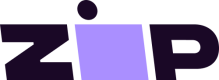Button or Custom DOM Element
Add a Zip button or attach the click event to a custom HTML DOM element.

Zip button
<quadpay-button id="QPButton" merchantId="44444444-4444-4444-4444-444444444444" merchantReference="xxxyyy111" amount="100" currency="USD"></quadpay-button>
You can find all available attributes for the Zip button in the below table.
Zip Button Attributes
| Attribute Name | Type | Optional/Required | Description |
|---|---|---|---|
| amount | number | Required | The maximum amount that can be authorized on the issued virtual card. It should include all fees, taxes, shipping, and discount codes calculated in its value. |
| shippingAmount | number | Optional | The cost of shipping. |
| taxAmount | number | Optional | The cost of taxes. |
| currency | Required | The currency in which the customer is transacting, in ISO 4217 format. | |
| merchantId | GUID | Required | Your unique ID for your integration. Shared via the Merchant Portal. |
| merchantReference | string | Required | This is an identifier you will use to reconcile orders made with Zip. Set this to something that is unique for each order that you can preferably reference within your system. |
| customerFirstName | string | Optional | Customer's first name |
| customerLastName | string | Optional | Customer's last name |
| customerEmail | string | Optional | Customer's email address |
| customerPhoneNumber | string | Optional | Customer's phone number |
| customerAddressLine1 | string | Optional | Customer's primary address information |
| customerAddressLine2 | string | Optional | Customer's secondary address information. May contain - Apartment number, Care of, Attention |
| customerCity | string | Optional | Customer's address city |
| customerState | string | Optional | Customer's address state, in ISO 3166-2:US format (two letter state code) |
| customerPostalCode | string | Optional | 5 digit state postal/zip code |
| customerCountry | string | Optional | Customer's address country, in ISO_3166-2 (two letter country code). E.g., US, CA, MX |
| isDisabled | bool | Optional | For testing purposes. This blocks openCheckout. |
| merchantFeeForPaymentPlan | number | Optional | A customer contribution model that includes an incremental order amount called “Merchant Fee for Payment Plan” (MFPP). |
| forceIFrame | bool | Optional | Default functionality will launch the Zip checkout flow in a pop-up window, unless forceIFrame is set to 'true'. |
| checkoutFlow | enum | Optional | Indicates if it’s the standard or express flow. Either “standard” or “express". |
| hideOverlay | bool | Optional | Default functionality will present a dark gray overlay behind the pop-up window, unless hideOverlay is set to 'true.' |
| test | bool | Optional | Set to "true" if using the bypass OTP feature in sandbox. |
Internet Explorer 11 Support
Because the quadpay-button utilizes webcomponents, you have to take extra care when initializing it within IE11. In modern browsers, you can start working with the quadpay-button as soon as the quadpay.js script executes. However, in IE11, you'll want to configure an event listener on the document for the
WebComponentsReadyevent and then execute your setup code. This is only required if you expect to support IE11. Here's a sample script:if (isIe11()) { document.addEventListener('WebComponentsReady', function (e) { setupQuadPay(); }); } else { setupQuadPay(); } function isIe11() { return !!window.MSInputMethodContext && !!document.documentMode; }
Custom DOM Element
The custom DOM element can be any type of element that supports an onclick event. The below example is a button element but this can be anything from radio buttons, dropdown or image.
<input type="button" id="ZipButton" value="Pay with Zip" />
Set an onComplete callback handler that accepts the virtual card details and uses them as the payment method in your system.
Updated over 2 years ago