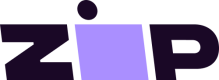Integrate the Widget
These instructions pertain to version 1.0.0 and greater of the Magento 2 extension.
The Zip widget is automatically integrated as part of the extension and will be displayed on Product Detail Pages and at Cart upon enabling Zip in Magento administration.
> Product Detail Page
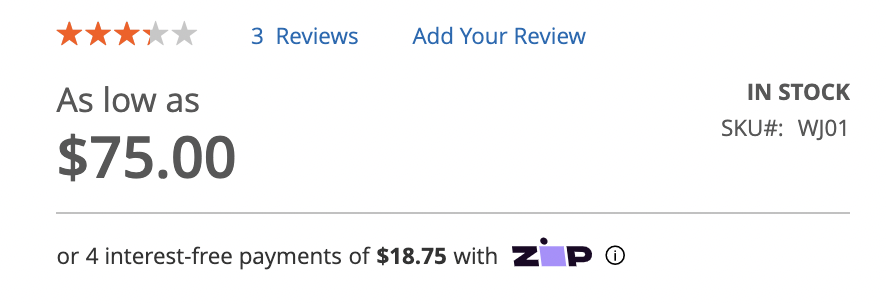
> Cart Page
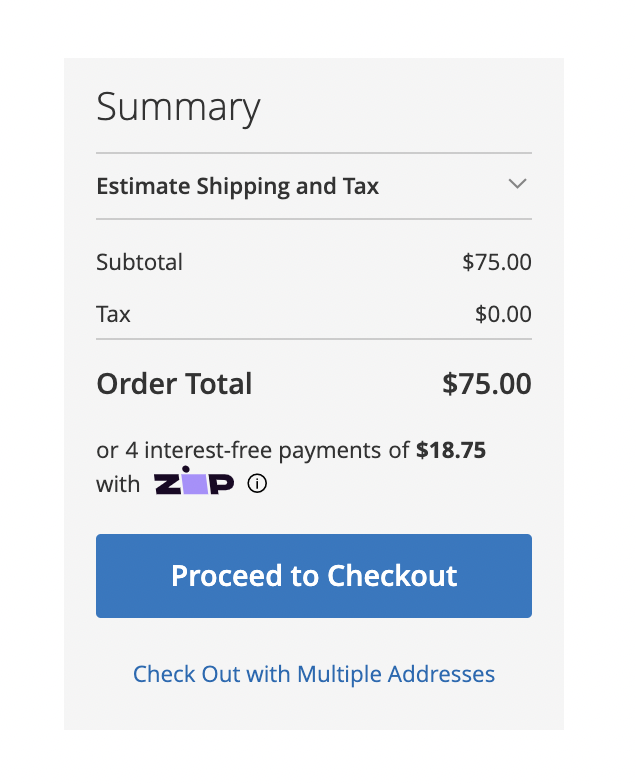
Widget Does not Appear
Have you tried refreshing the browser? If it still does not appear, please try flushing the cache.
Customize the Widget
Customizing the Widget
A technical background may be useful when attempting to customize the widget.
Many aspects of the widget can be customized. To find a complete list of items, please refer to the Zip widget documentation.
The widget styling can be adjusted in the Magento Admin Panel.
- Go to Stores > Configuration > Sales > Payment Methods > Zip > Zip Widget Design
- Adjust Product Widget Layout Spacing and Cart Widget Layout Spacing as necessary.
- Add attributes as necessary. For the full list of attributes, refer to the official documentation.
- Save your configuration.
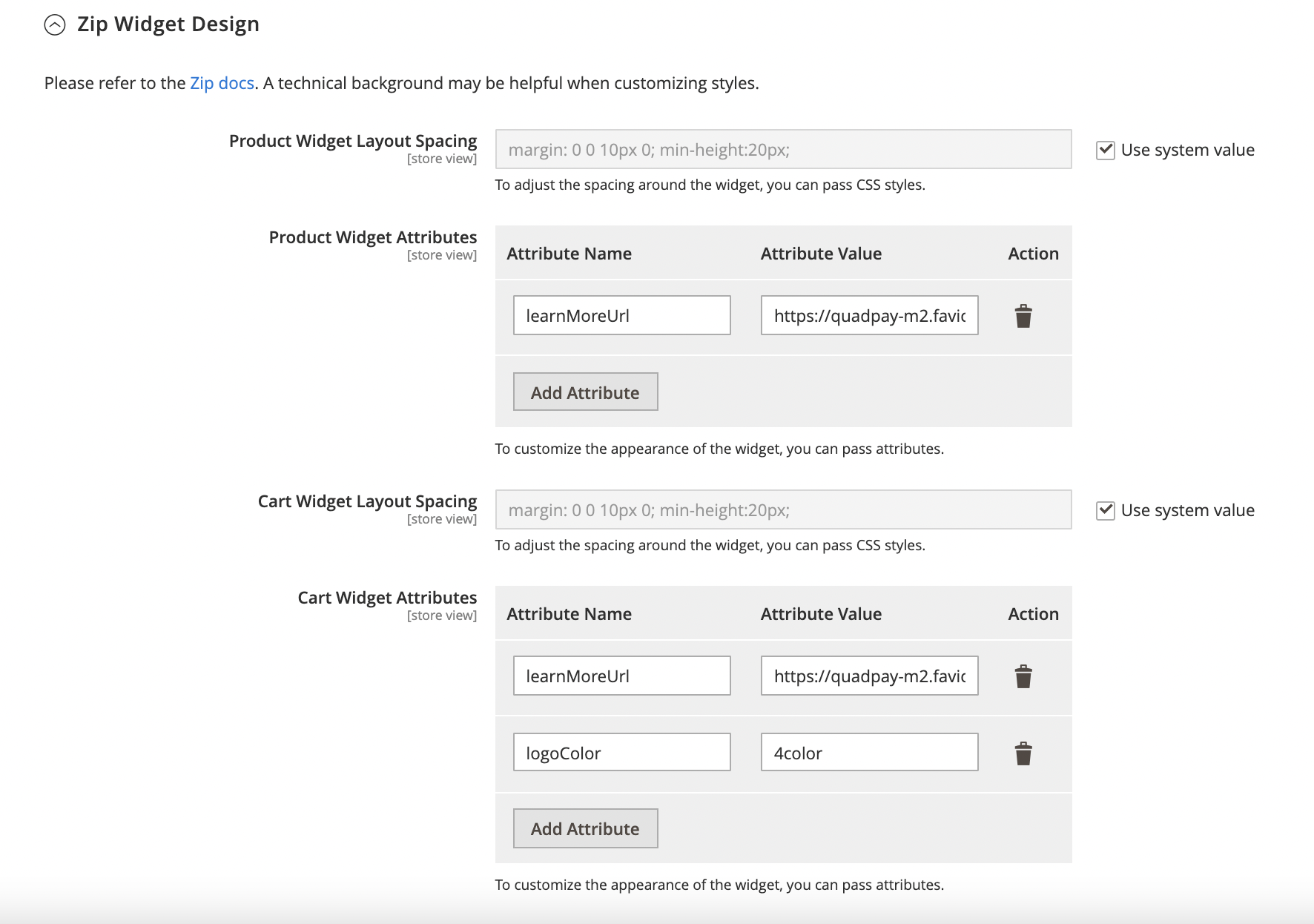
Updated over 2 years ago