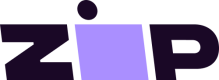Add the US Payment Gateway - Legacy Integration
Installing the Zip payment gateway in a Shopify store only takes a few moments. To install the gateway, please first log into your Zip Merchant Portal.
The key detail is that only the Shopify Account Owner can add or edit payment gateways.
If you are reintegrating the Zip payment gateway and have set up your Merchant Portal account previously, you can install the payment gateway by navigating here and proceed to step 3.
Activate the Payment Gateway
- After successfully setting up Zip Connect (powered by Stripe) for your Zip account, you can add Zip as a payment option in your Shopify store.
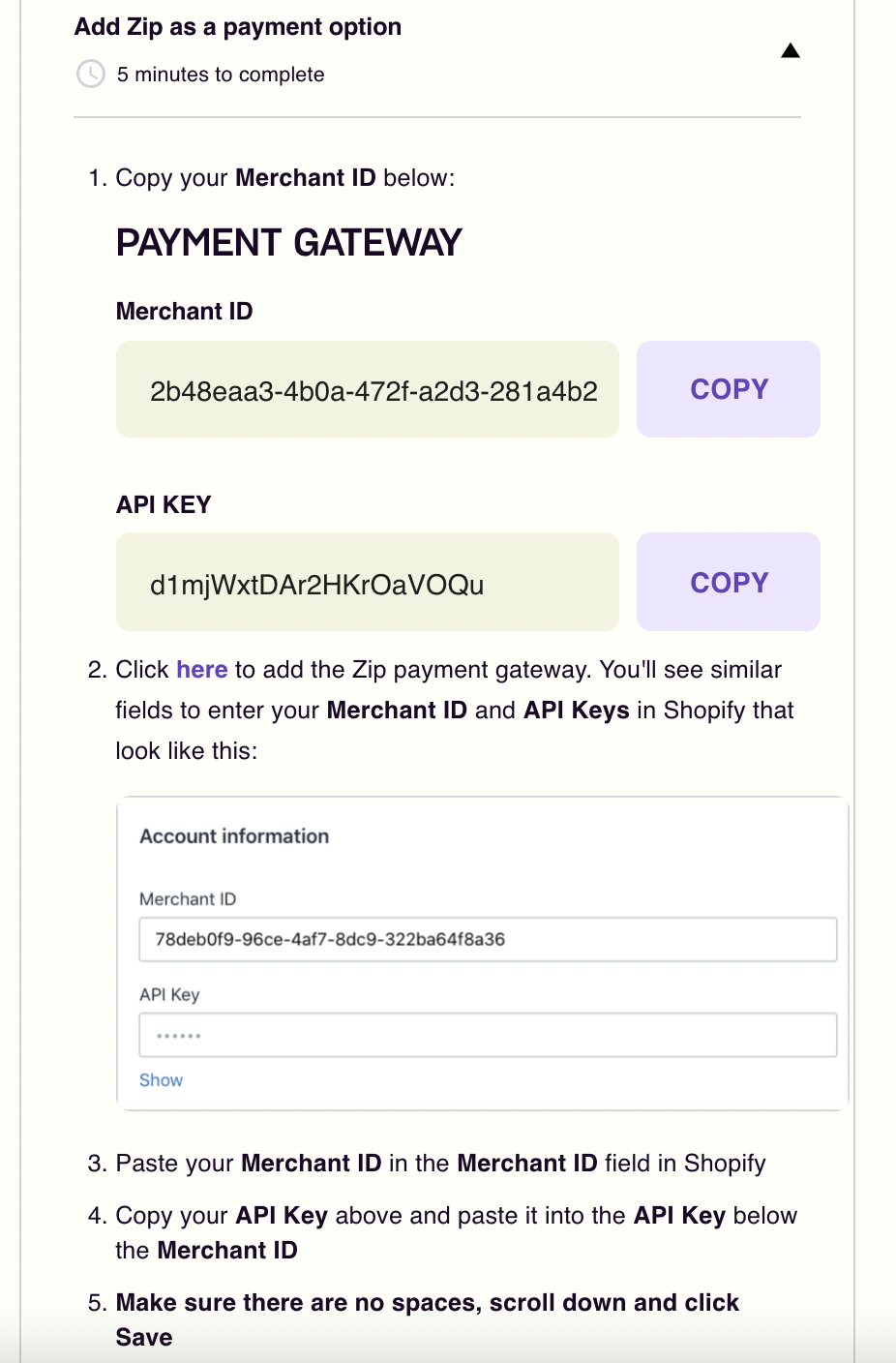
- Once you click here within the Add Zip as a payment option prompt, you will be redirected to the Shopify site. Login to your Shopify store using the Shopify Account Owner credentials.

- Once logged in, you will be asked to approve adding Zip to your Shopify store. Click the Install payment provider button.
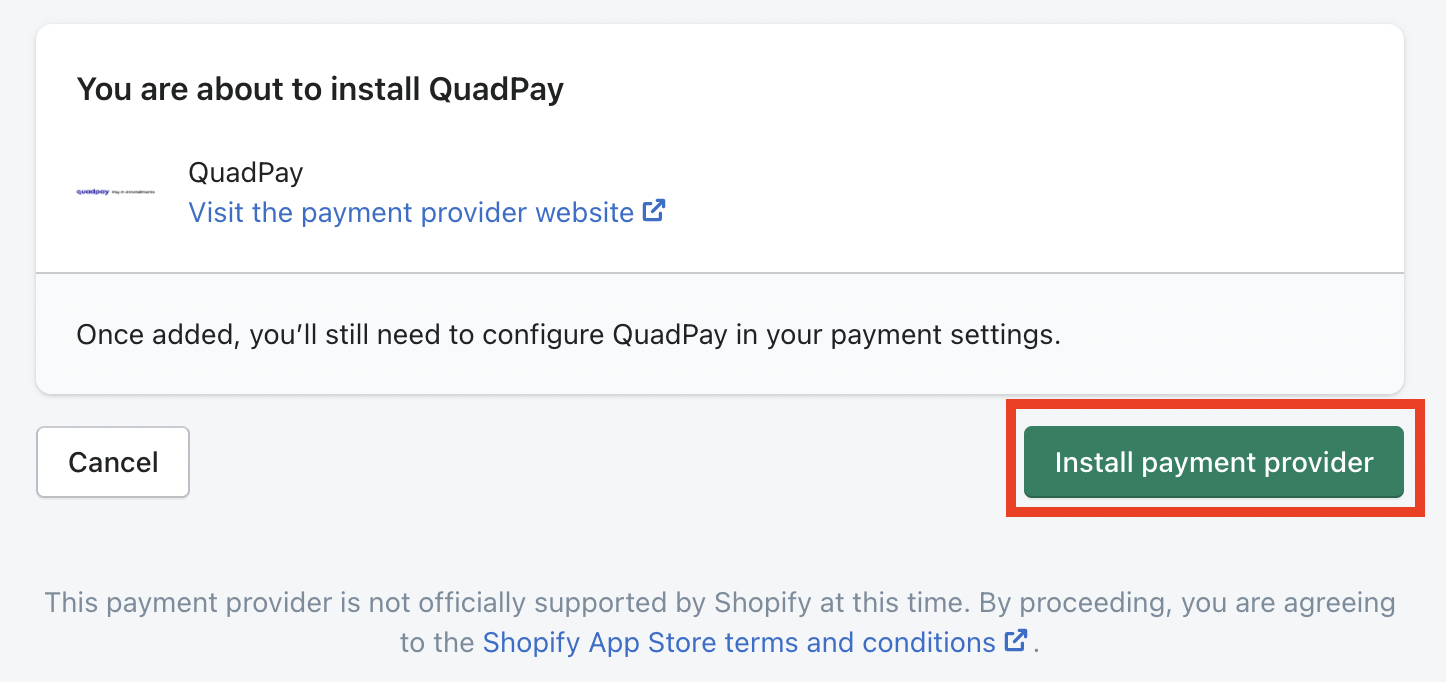
-
You will be directed to the Shopify Payment providers page.
-
Under Alternative payment methods select Zip from the drop-down list.
*Only enable "Use test mode" if you are testing in a sandbox or staging environment. While most Merchants will find this not necessary as you can refund a test order from the Merchant Portal.
If you do require Zip staging credentials please contact [email protected]
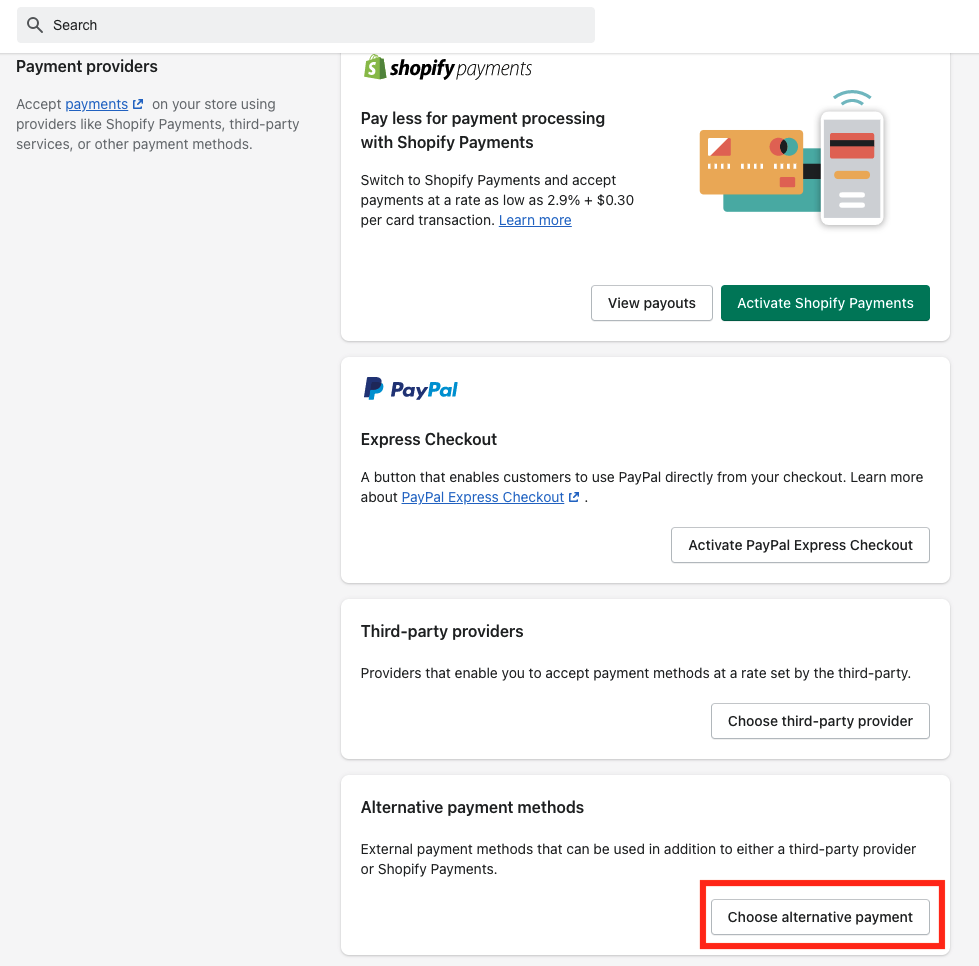
-
Copy and paste your Zip Merchant ID and API Key provided to you in the Zip Merchant portal.
Take care not to add any additional spaces or characters to these fields. -
Click the Activate Zip button to save your credentials and activate Zip as a payment method on your Shopify store.
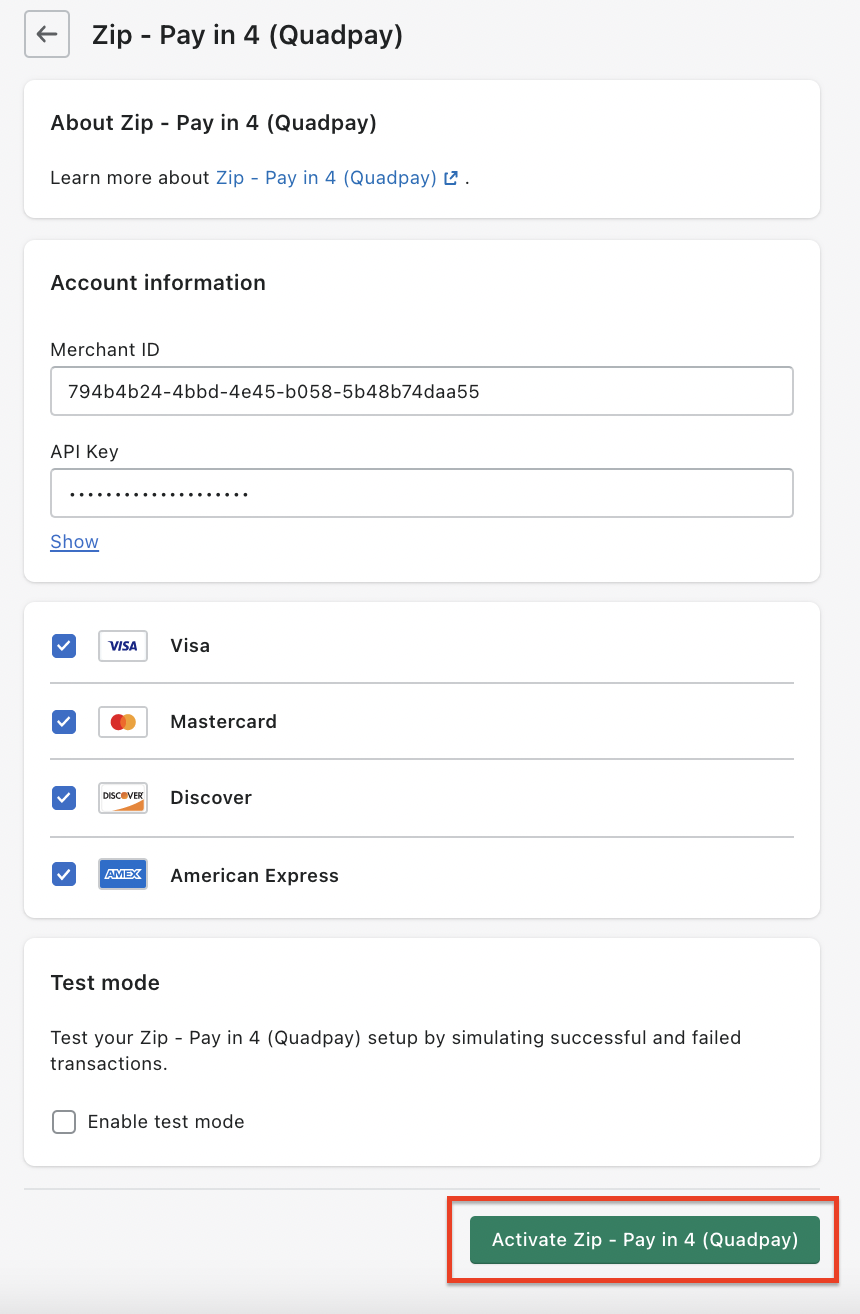
Associate Shopify and Zip Orders
If you would like to have your Shopify order ID associated with your Zip order, please add the following snippet. The Shopify order ID will display in the Zip Merchant Portal as the Merchant Platform ID.
Navigate to Settings > Checkout > Additional Scripts > order status page and add the following in Shopify admin:
Production:
<script src="https://cdn.quadpay.com/latest/quadpay.js"></script>
<script> quadpay.associate("{{ checkout.id }}", "{{ order.name }}");</script>
Sandbox:
<script src="https://cdn.quadpay.com/latest/quadpay.js"></script>
<script> quadpay.associate("{{ checkout.id }}", "{{ order.name }}", null, "Sandbox");</script>
FAQ
I received a "This page isn't working" HTTP ERROR 401, what should I do?
When you receive this error. Please check the URL. Does it have sandbox.gateway.quadpay.com... in it?
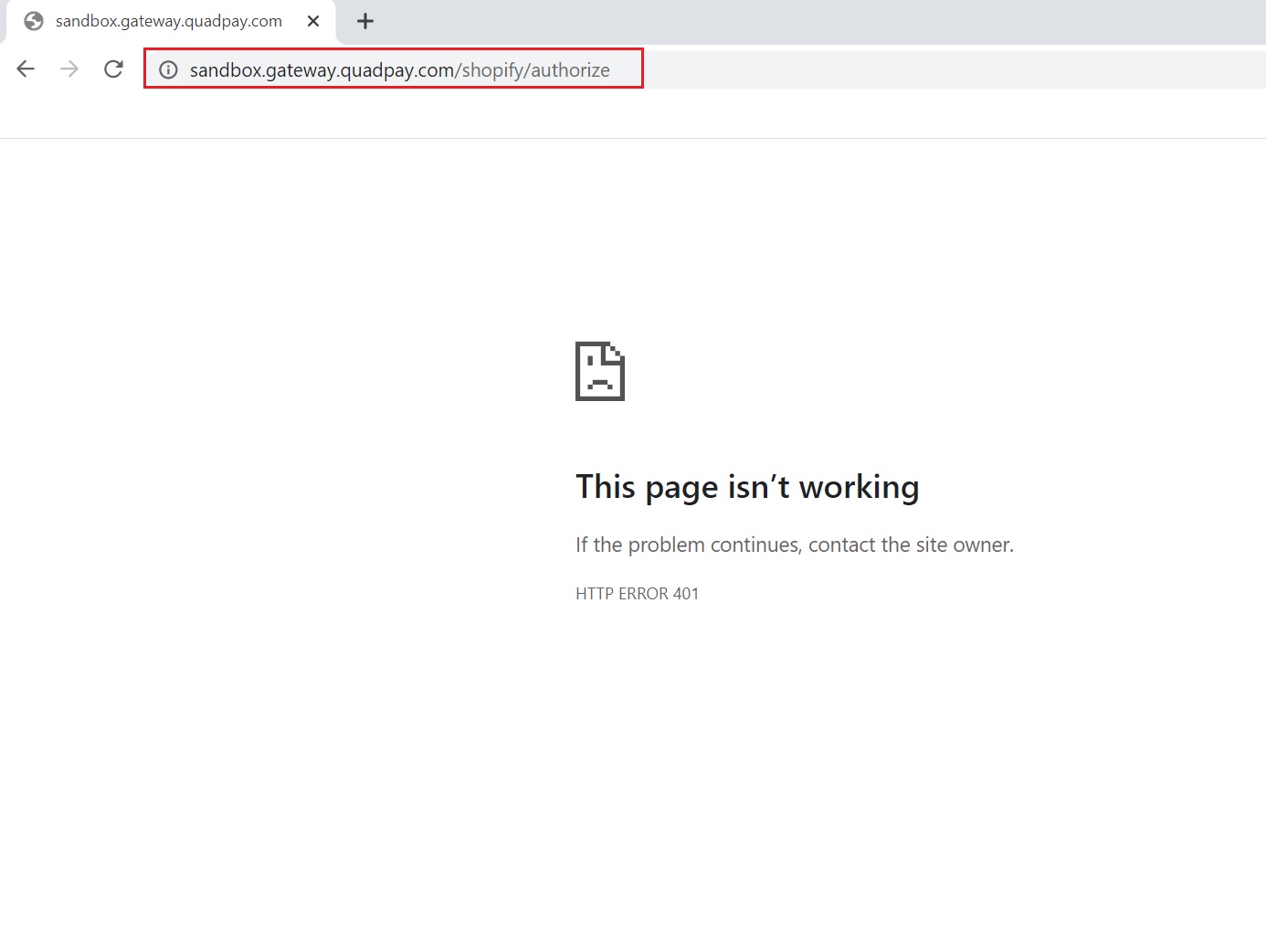
If it does, please go to your Shopify Zip Payment Gateway configuration and ensure you disable Enable test mode.
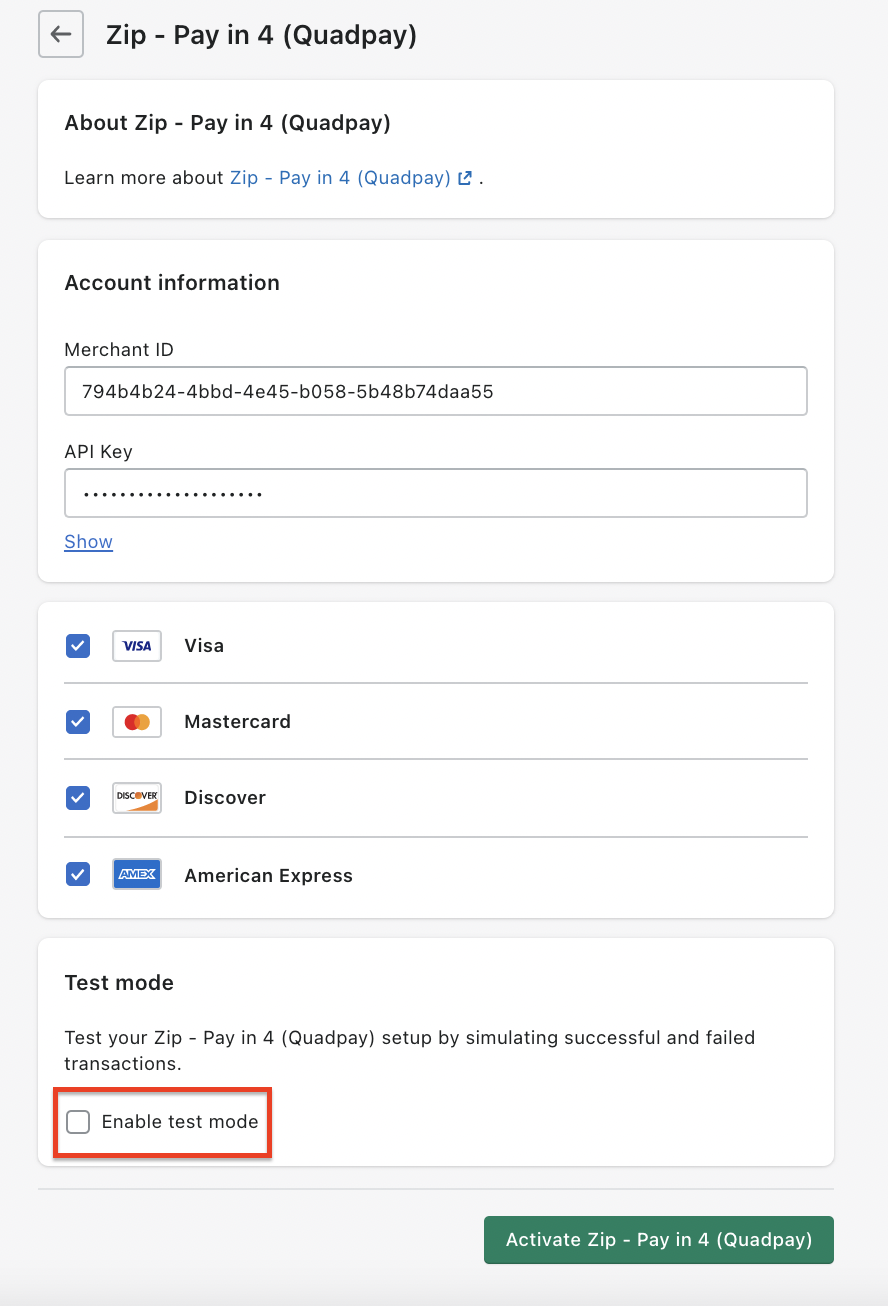
If it does not, but you're still receiving "This page isn't working" HTTP ERROR 401, then please ensure your Merchant ID and API Key are copied correctly from your Zip Merchant portal.
Updated almost 4 years ago