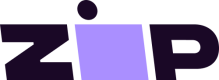Add the Payment Gateway
Add the Payment Gateway
Installing the Zip payment gateway in a Carthook takes only a few moments.
- Log into the Carthook Admin Dashboard.
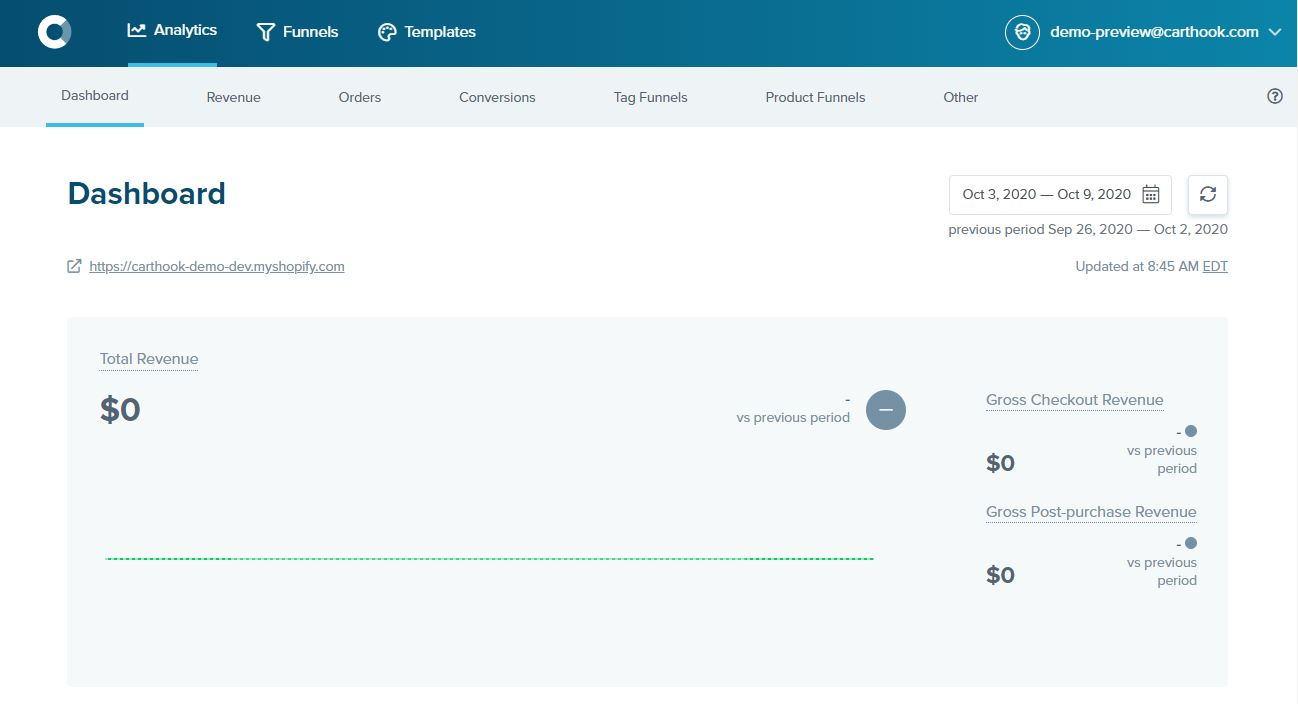
- On the top right hand corner, click on your account name.
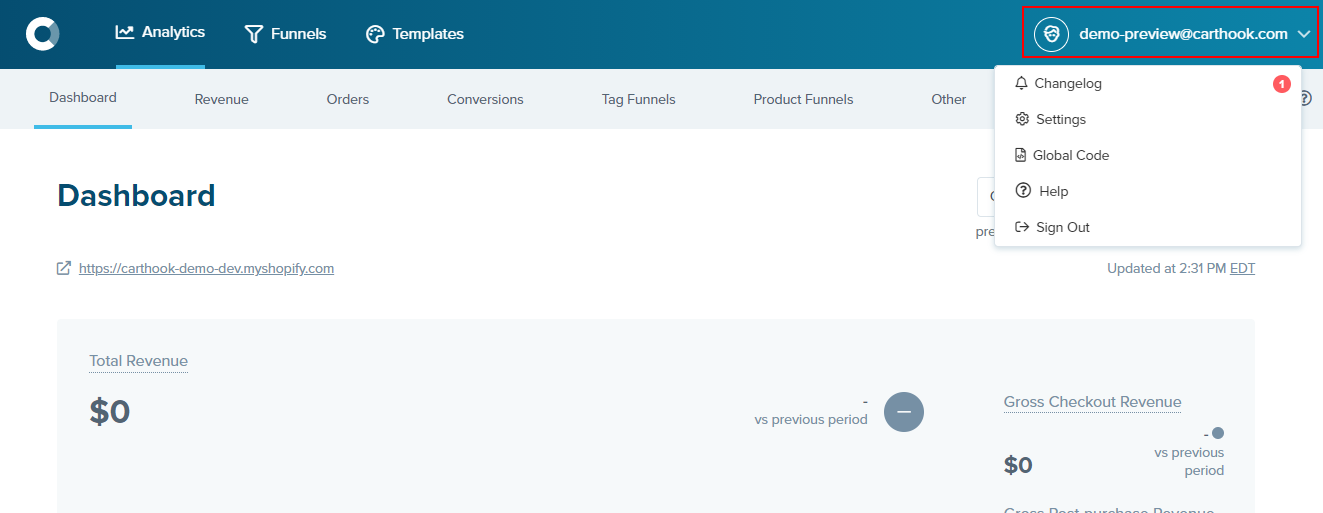
- From the drop down, select Settings.
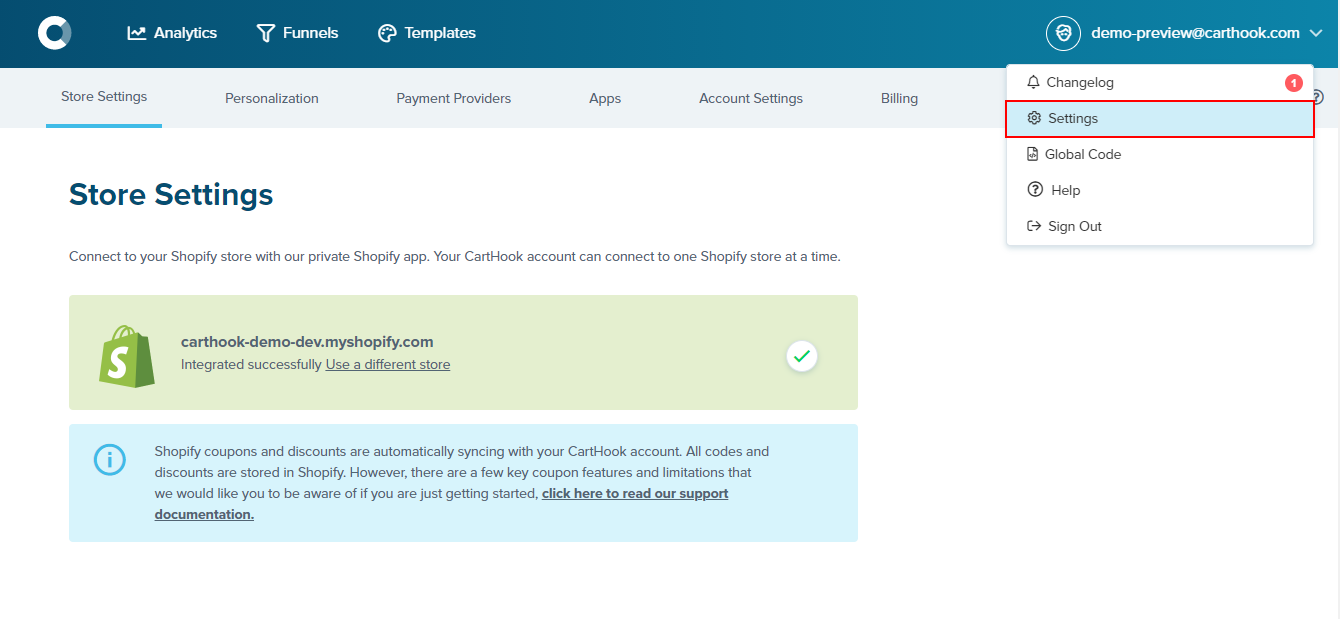
- Select Payment Providers from the top menu.
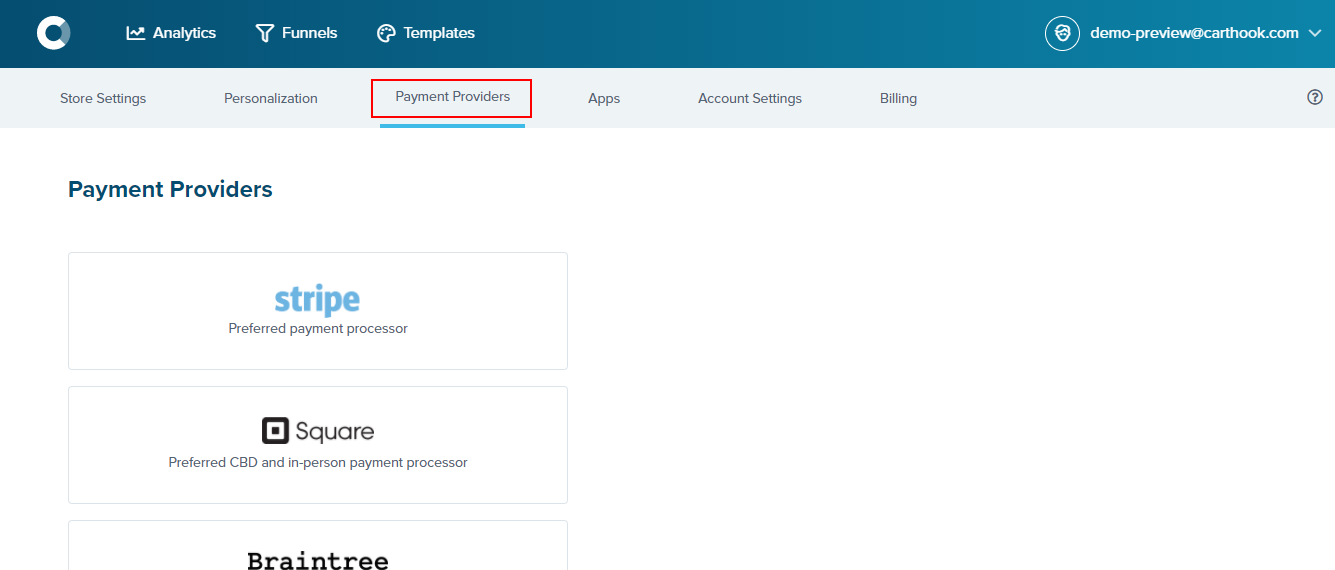
- Select QuadPay as the Payment Provider.
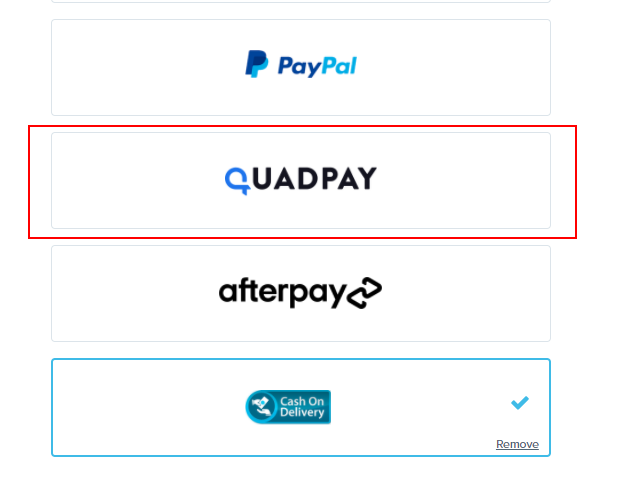
- This will open up the Zip Settings. To get the Client ID, Secret, and Merchant ID you will need to go to your Zip Merchant portal.
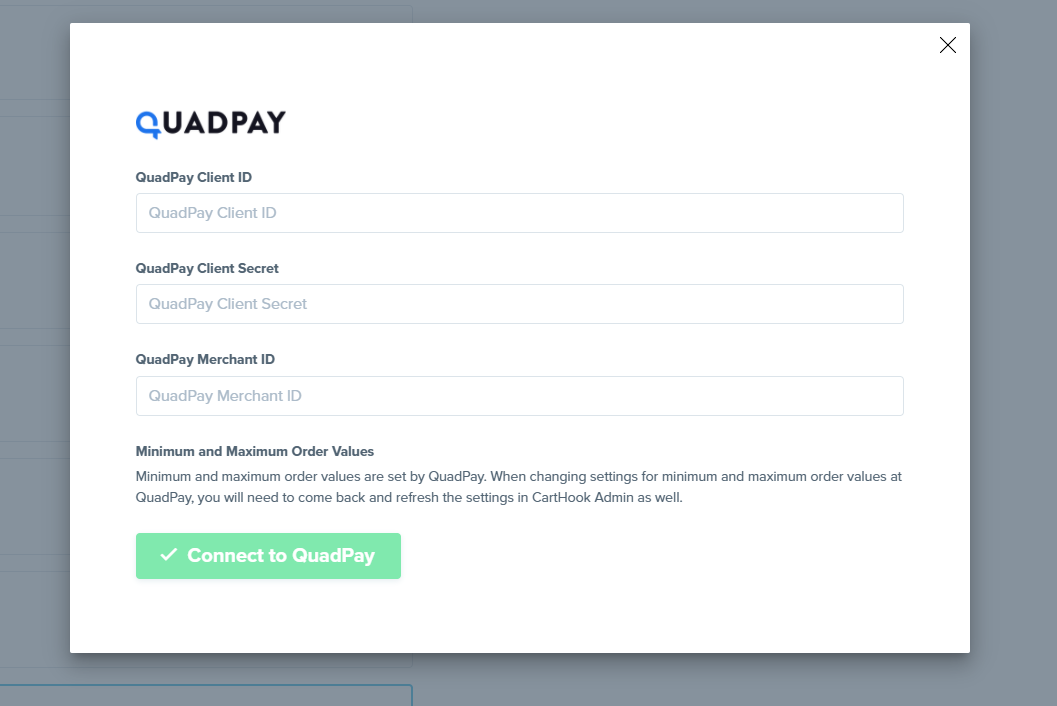
- You will need to login to your Zip Merchant Portal. Go to your Settings menu on the right. Copy all values needed for the Carthook configuration.
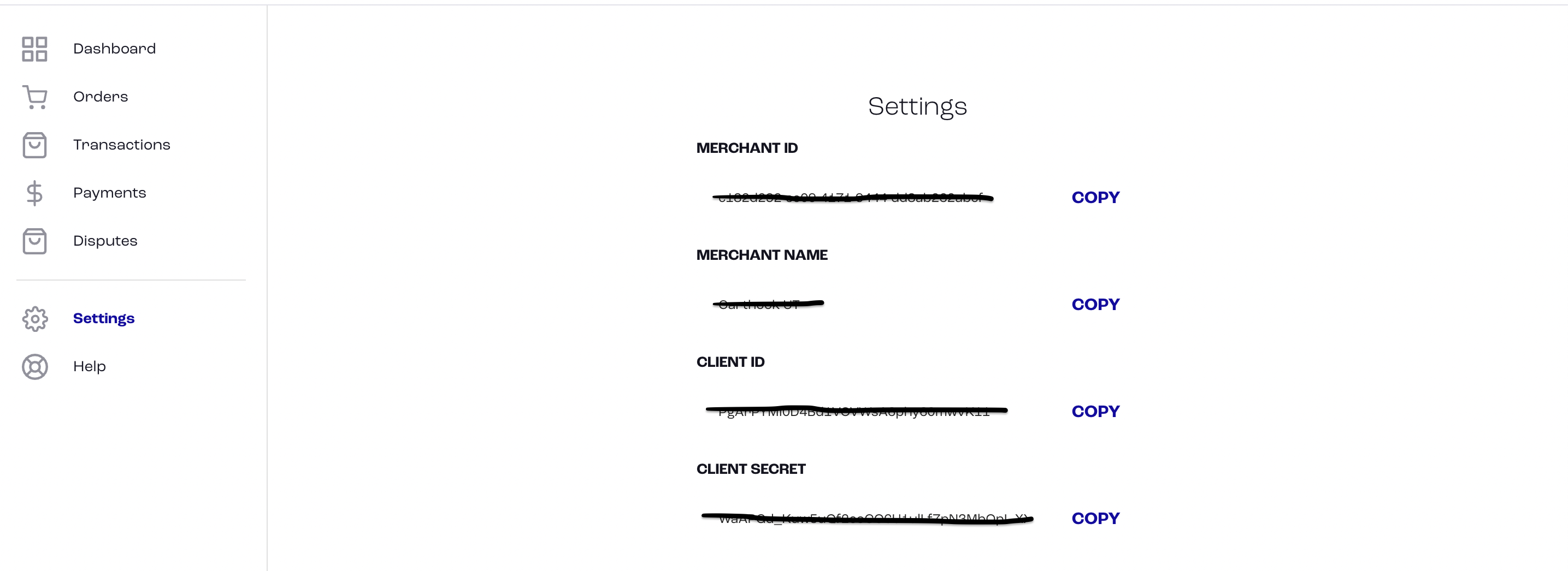
- Once the Client ID, Secret, and Merchant ID has been saved into Carthook, you should see a check next to QuadPay which will indicate you have succeeded in activating the gateway.
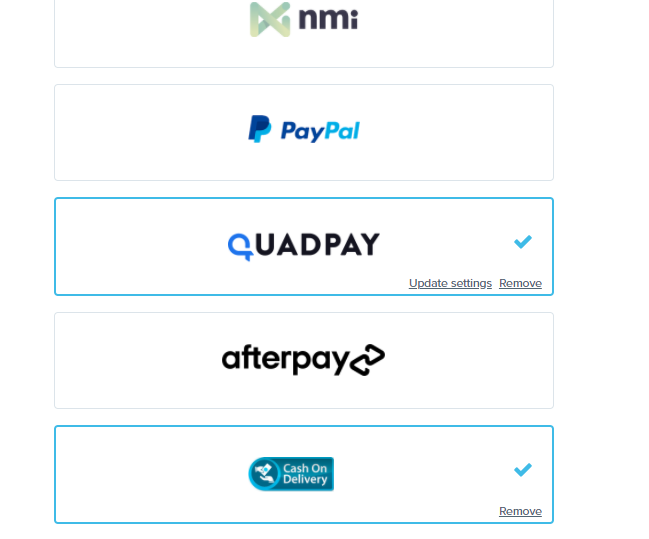
Congratulations!
You are now ready to offer Zip as a payment option for your customers.
Note:
Our Zip integration is only available for U.S. merchants at this time.
Zip doesn’t work with ReCharge. The option will not appear for carts checking out with a Recharge product.
Zip doesn’t work with upsells and downsells. They will be skipped if the initial purchase was made with Zip. The shopper will be redirected to the Thank You page.
Maximum and minimum order values set by QuadPay
When changing minimum and maximum order values at Zip, you will need to come back to CartHook Admin integration page and synchronize those settings.
Updated over 4 years ago